In this article, we are going to implement Vue 3 sample application that consumes GrpahQL Endpoint using the Vue Apollo library.
One more plugin we have to install 'react', at the time of this article written we will get an error that says that need to install the 'react', so this 'react' installation might be avoided in feature releases of '@apollo/client'.
Now if you want to disable cache for any 'Query', we can achieve it by using 'fetchpolicy' value to 'no-cahce'. So now update our 'fetchAllGadgets' object inside of the 'apollo' object as below.Implement Query With Parameters:
Create Vue 3 Application:
Let's create a sample Vue 3 application to accomplish our demo.
Vue CLI Command To Create Project:
vue create your_project_name
vue create your_project_name
GraphQL Server Endpoint:
We should have a GraphQL server endpoint for our demo. So I created a GraphQL server endpoint using 'Dotnet', so I'm going to use it here so its URL be like 'https://localhost:6001/graphql'. So please make sure to have your own GraphQL server endpoint.
Install Vue Apollo And Its Dependent Libraries:
npm install --save @vue/apollo-option
npm install --save @apollo/client
npm install --save graphql
npm install --save graphql-tag
npm install react
Initial ApolloClient Setup:
Let's create a file to set up the ApolloClient like 'apollo.provider.js'.
src/apollo.provider.js:
import { InMemoryCache, ApolloClient } from "@apollo/client";
import { createApolloProvider } from "@vue/apollo-option";
const cache = new InMemoryCache();
const apolloClient = new ApolloClient({
cache,
uri: "https://localhost:6001/graphql/",
});
export const provider = createApolloProvider({
defaultClient: apolloClient,
});
- (Line: 4) Initialize the 'InMemoryCache' loads from the '@apollo/client'. The reason behind using the 'InMemoryCache' is to store the API response into the cache so that the subsequent request will load the data from the cache instead of calling API again and again.
- (Line: 6-9) Initialize the 'ApolloClient' load from the '@apollo/client'.Here we have to pass configurations like 'cache' and our Graphql endpoint.
- (Line: 11-13) Defined the 'createApolloProvider' that loads from the '@vue/apollo-option'.
import { createApp } from 'vue'
import App from './App.vue'
import * as apolloProvider from './apollo.provider'
const app = createApp(App)
app.use(apolloProvider.provider);
app.mount('#app');
- (Line: 3) Imported the 'apolloProvider'.
- (Line: 7) Integrating 'apolloProvider' into the vue instance.
Query:
The 'Query' to fetch the data from the GraphQL endpoint.
query {
fetchAllGadgets{
id,
productName,
brand,
cost,
type
}
}
- Here 'id', 'prodcutName', 'brand', 'cost', 'type' are requested props from the server.
Implement Query:
Let's create a new component like 'components/Home.vue'. So now let's use 'Query' to fetch the data and display it on the bootstrap table.
components/Home.vue(HTML Template Part):
<template>
<div class="container">
<div class="row mt-1">
<table class="table table-bordered">
<thead>
<tr>
<th scope="col">Id</th>
<th scope="col">Product Name</th>
<th scope="col">Brand</th>
<th scope="col">Cost</th>
<th scope="col">Type</th>
</tr>
</thead>
<tbody>
<tr v-for="item in fetchAllGadgets" :key="item.id">
<td>{{ item.id }}</td>
<td>{{ item.productName }}</td>
<td>{{ item.brand }}</td>
<td>{{ item.cost }}</td>
<td>{{ item.type }}</td>
</tr>
</tbody>
</table>
</div>
</div>
</template>
- Binding the response data to the bootstrap table.
<script>
import gql from "graphql-tag";
export default {
apollo: {
fetchAllGadgets: {
query: gql`
query {
fetchAllGadgets {
id
productName
brand
cost
type
}
}
`
},
},
data() {
return {
fetchAllGadgets: []
};
}
};
</script>
- (Line: 4) All 'Queries' have to be defined inside of the 'apollo' property. The 'apollo' is not a vue predefined property it was designed for GraphQL 'Queries.
- The 'fetchAllGadgets' property at 'Line-5' and 'Line-22' must match with the name of the 'Query' at 'Line-8'. The 'Vue Apollo' library can easily understand the property naming conventions. For suppose if you want to give a different property name at 'Line-5' and 'Line-22' we have to do some explicit implementation.
- So here property name in 'data()' function and property name 'apollo' object are same(fetchAllGadgets). So whenever we used this property for HTML binding then automatically corresponding 'Query' property in 'apollo' object gets executed automatically GraphQL Endpoint invoked and fetches the data.
Configure Vue Routing:
Let's create a new component like 'CreateForm.vue'. This component will be used to add new items using 'Mutation' of GraphQL in upcoming steps.
components/CreateForm.vue:
<template>
<div>Create Form</div>
</template>
<script>
export default {
}
</script>
Now run the below command to install the vue route library.
npm install vue-router@4
Now let's create a new js file like 'appRouter.js', where we have to define all our application routes.
src/appRouter.js:
import { createRouter, createWebHistory } from "vue-router";
import Home from "./components/Home.vue";
import CreateForm from "./components/CreateForm.vue";
const routes = [
{ path: "/", component: Home },
{ path: "/create-form", component: CreateForm }
];
export const router = createRouter({
history: createWebHistory(),
routes: routes,
});
Now inject the route into the vue instance.src/main.js:
import { createApp } from 'vue'
import App from './App.vue'
import * as apolloProvider from './apollo.provider'
import * as routerConfig from './appRouter'
const app = createApp(App)
app.use(apolloProvider.provider);
app.use(routerConfig.router);
app.mount('#app');
- (Line: 4) Imported the 'appRouter'.
- (Line: 9) Induced our vue route into the vue instance pipeline.
src/App.vue:
<template>
<nav class="navbar navbar-expand-lg navbar-light bg-primary">
<div class="container-fluid">
<div
class="collapse navbar-collapse text-white"
id="navbarSupportedContent"
>
<ul class="navbar-nav me-auto mb-2 mb-lg-0">
<li class="nav-item active">
<router-link to="/" class="nav-link">Home</router-link>
</li>
<li class="nav-item">
<router-link to="/create-form" class="nav-link"
>Create Form</router-link
>
</li>
</ul>
</div>
</div>
</nav>
<router-view></router-view>
</template>
Now run the application and check the output.Understand InMemory Cache Flow:
From the initial steps, we know by default Vue Apollo uses InMemory cache to store all the results of the 'Queries'. So to check it, open browser developer tools and goto network calls and then navigate between the routes at the menu, you can observe only one GraphQL call, but the results will be populated from the cache.
components/Home.vue:
apollo: {
fetchAllGadgets: {
query: gql`
query {
fetchAllGadgets {
id
productName
brand
cost
type
}
}
`,
fetchPolicy: "no-cache"
},
}
Now if we check network calls every time a component loads GraphQL API calls will be invoked.Query With Parameters:
So for a query to pass dynamic value we have to use the concept of 'variable'. Using variables we can pass the query params.
Query:
query($brandQuery:String){
filterByBrand(brand:$brandQuery){
id,
productName,
brand,
cost,
type
}
}
- Here '$brandQuery' is a variable type whose value will be dynamically replaced by the 'variable' object.
{
"brandQuery":"Samsung"
}
- So here property name 'brandQuery' inside the variable object must match with '$brandQuery' in the Query.
Implement Query With Parameters:
The previous 'Query' is plain with fetches all data from the server. Now let's update our sample to add a search box on top of our table so that we can use the 'Query' with parameters.
components/Home.vue:(Template Part)
<template>
<div class="container">
<div class="container mt-3">
<form class="d-flex">
<input
class="form-control me-2"
type="search"
v-model="searchValue"
placeholder="Search By Brand"
/>
<button
class="btn btn-outline-primary"
v-on:click="searchByBrand"
type="button"
>
Search
</button>
</form>
</div>
<div class="row mt-1">
<table class="table table-bordered">
<thead>
<tr>
<th scope="col">Id</th>
<th scope="col">Product Name</th>
<th scope="col">Brand</th>
<th scope="col">Cost</th>
<th scope="col">Type</th>
</tr>
</thead>
<tbody>
<tr v-for="item in filterByBrand" :key="item.id">
<td>{{ item.id }}</td>
<td>{{ item.productName }}</td>
<td>{{ item.brand }}</td>
<td>{{ item.cost }}</td>
<td>{{ item.type }}</td>
</tr>
</tbody>
</table>
</div>
</div>
</template>
- (Line: 5-10) Added search box and enable model binding with 'searchValue' property.
- (Line: 11-17) Added search button and register the click event with 'searchByBrand' method.
- (Line: 32) Updated results property as 'filterByBrand'.
<script>
import gql from "graphql-tag";
export default {
apollo: {
filterByBrand: {
query: gql`
query ($brandQuery: String) {
filterByBrand(brand: $brandQuery) {
id
productName
brand
cost
type
}
}
`,
variables() {
return {
brandQuery: this.brandQuery,
};
},
},
},
data() {
return {
filterByBrand: [],
searchValue: "",
brandQuery: "",
};
},
methods: {
searchByBrand() {
this.brandQuery = this.searchValue;
},
},
};
</script>
- (Line: 5-15) Query with parameters registered inside of the 'apollo' object.
- (Line: 17-21) Here 'variables()' are registered as a function because the data inside of it changes, then it will automatically invoke API call. So here the data property 'brandQuery' change will invoke the API call. So to achieve reactiveness we have to register 'variables' like functions.
- (Line: 32-34) Registered 'searchByBrand'. Here if we observe we have created 2 data properties like 'searchValue' and 'brandQuery' reason if we use single property then every key entering in the search bar will trigger the API call.
Mutation:
Mutation operation to save data to the server. So data will be carried out by the GraphQL variable concept.
Mutation:
mutation ($myGadgets:GadgetsInput){
save(model: $myGadgets){
id,
productName,
brand,
cost,
type
}
}
Variables:
{
"myGadgets":{
"productName":"Samsung Galaxy G1000",
"brand":"Samsung",
"cost":10000,
"type":"mobile"
}
}
Implement Mutation:
Now let's understand the mutation operation to save items to the server. So in our example in 'CreateForm.vue' component let's add a form to submit the new item.
components/CreateForm.vue:(Template Part)
<template>
<div class="container mt-4">
<form class="col-lg-6 offset-lg-3">
<div class="row text-center">
<h4>Create A Gadget</h4>
</div>
<input
class="form-control mt-2"
type="text"
v-model="gadget.productName"
placeholder="Enter Product Name"
/>
<input
class="form-control mt-2"
type="text"
v-model="gadget.brand"
placeholder="Enter Brand"
/>
<input
class="form-control mt-2"
type="number"
v-model="gadget.cost"
placeholder="Enter Cost"
/>
<input
class="form-control mt-2"
type="text"
v-model="gadget.type"
placeholder="Enter Type"
/>
<button
class="btn btn-outline-primary offset-5 mt-2 justify-content-center"
type="button"
v-on:click="addGadget"
>
Create
</button>
</form>
</div>
</template>
- Added a small form to post the data to the server.
- (Line: 35)Button register with an 'addGadget' method.
<script>
import gql from "graphql-tag";
const filterByBrandQuery = gql`
query ($brandQuery: String) {
filterByBrand(brand: $brandQuery) {
id
productName
brand
cost
type
}
}
`;
export default {
data() {
return {
gadget: {
productName: "",
brand: "",
cost: 0,
type: "",
},
};
},
methods: {
addGadget() {
this.$apollo
.mutate({
mutation: gql`
mutation ($myGadgets: GadgetsInput) {
save(model: $myGadgets) {
id
productName
brand
cost
type
}
}
`,
variables: {
myGadgets: this.gadget,
},
update: (store, { data: { save } }) => {
const gadgetsQuery = {
query: filterByBrandQuery,
variables: { brandQuery: "" },
};
const existingData = Object.assign(
{},
store.readQuery(gadgetsQuery)
);
const newData = [];
newData.push(save);
for (let i = 0; i < existingData.filterByBrand.length; i++) {
newData.push(existingData.filterByBrand[i]);
}
existingData.filterByBrand = newData;
store.writeQuery({
query: filterByBrandQuery,
variables: { brandQuery: "" },
data: existingData,
});
},
})
.then((data) => {
console.log(data);
this.$router.push("/");
})
.catch((error) => {
console.log(error);
});
},
},
};
</script>
- (Line: 3-13) Defined our 'Query' with params as constant. This value will be used to update the cache data.
- (Line: 17-22) The 'gadgets' object is used to model binding for our form.
- (Line: 27-28) The 'this.$apollo.mutate({})' method provides us by 'Vue Apollo' library.
- (Line: 29-25) Defined the 'Mutation' to post the data to the server.
- (Line: 43-63) The 'update' method is to store the newly saved item into the cache.
- (Line: 43) The 'save' property name must match with the name in 'Mutation' it is like the response object property name.
- (Line: 45-47) Preparing the 'Query' with parameter.
- (Line: 49-52) Using our 'Query' fetching all collection of data from the in-memory cache.
- (Line: 53-58) The latest record was pushed into the collection.
- (Line: 59-63) Updating the collection into the memory cache using 'store.writeQuery({})'
- (Line: 68) On the successful response from the sever navigating back to 'Home' component
Video Session:
Support Me!
Buy Me A Coffee
PayPal Me
Wrapping Up:
Hopefully, I think this article delivered some useful information on Vue 3 application to consume GraphQL Endpoint using the Vue Apollo library. I love to have your feedback, suggestions, and better techniques in the comment section below.
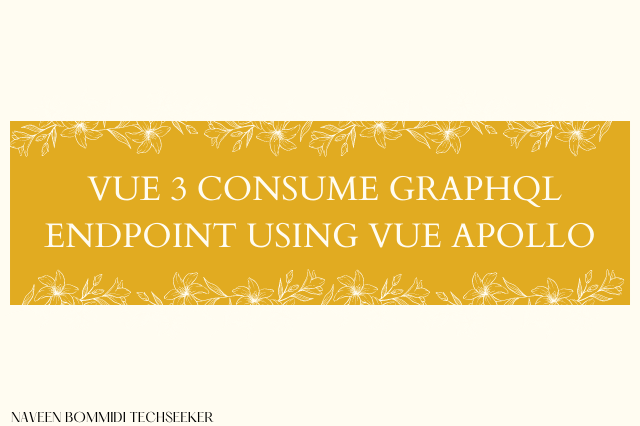
Hi Naveen, thanks for the tutorial. Have you done fetching file or image from graphene-django using vue as a front end? Do you have any suggestion where to find a good material to understand this?
ReplyDelete